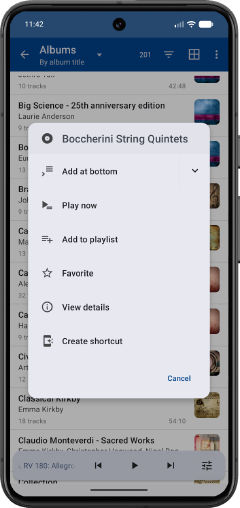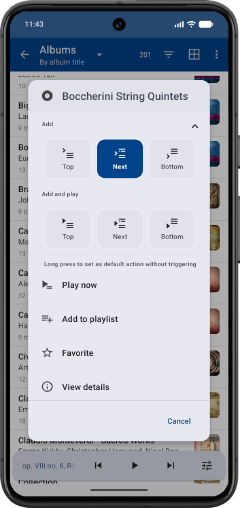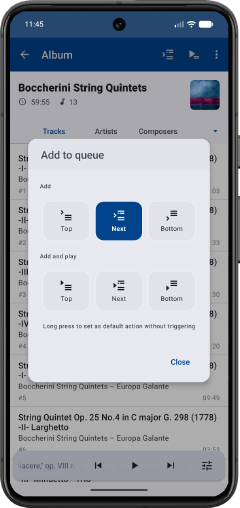Selecting what to play
Every playable item can be added to the player queue using the two main controls:
"Player now" and "Add to queue" or "Add to queue and play"
Play now
Replace the queue with the selected item and start playing.
Add to queue
The add-to-queue action has 6 options:
Add

Add the selected item at the top of the queue

Add the selected item after the current track

Add the selected item at the bottom of the queue
Add and play

Add the selected item at the top of the queue and start playing it

Add the selected item after the current track and start playing it

Add the selected item at the bottom of the queue and start playing it
Selecting the add-to-queue action
The selected add-to-queue action becomes the default swipe-left-action and the default add-to-queue action from the action bar.
Tap an action to apply it to the selected item and make it the default add-to-queue action.
Long press an action to make it the default add-to-queue action without executing it on the selected item.
From the actions menu
The add-to-queue action can be expanded to show all the options, or collapsed to show the default add-to-queue action: