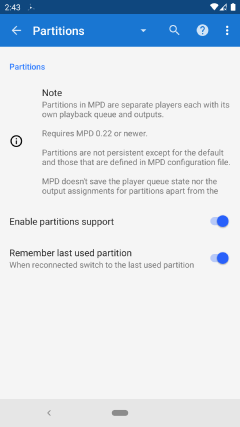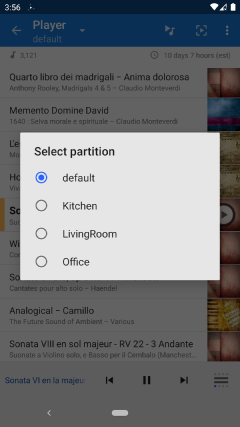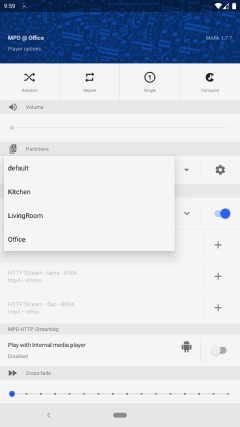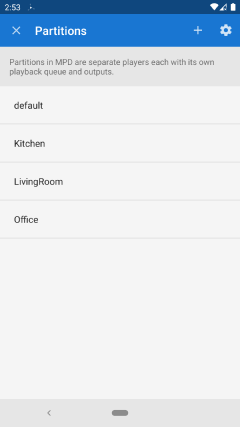About MPD partitions
Partitions in MPD are separate players each with its own playback queue and outputs.
If there are multiple outputs configured, MPD can simultaneously play different music from each output by assigning outputs to different partitions each with a different player queue.
Limitations
Partitions are not persistent
When MPD is restarted it doesn't remember partitions that were added by client. It starts with only the default partition and partitions that are defined in MPD configuration file. MPD also doesn't save the state of partitions other than the default partition, and not the outputs associations to partitions.
Partition names are limited
A partition name can contain only ascii alpha numeric characters, hyphen, and underscore.
Partition in use can't be delete
A partition can't be deleted while still in use by a client or if it still has an output associated with it.
Limited number of partitions
The number of partitions is limited to 16.
MPD configuration
To define partitions in MPD configuration file see: Configuring Partitions Example:
partition {
name: "Partition_1"
}
partition {
name: "Partition_2"
}
Partitions support in MAFA
Settings
Enable partitions support
If not using partitions you can disable this functionality from the GUI.
Remember last used partition
If checked, MAFA will select the last used partition when it connects to MPD server. Otherwise it always starts in the default partition.
Quick access
In the player view, long press the player title to open the partition selection dialog.
If Settings → Favorites → Show in player title is disabled, then just a tap on the player title will open the partition selection dialog.
Player options
- Select the current partition from the partitions popup.
- Open the partitions management from the settings icon.
- Associate an output with the current partition by tapping the
+icon.