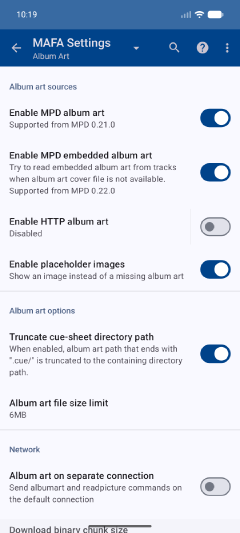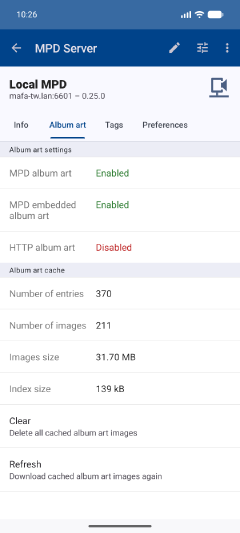Album art settings
Make sure album art is enabled in the settings Settings → Album Art
Increase album art image size limit
You can set a limit for the size of images that will be downloaded.
If your images are larger you can increase the limit from:
Settings → Album Art
→ Max size of album art file
Enable album art debugging
Enabling this option adds a tab to the album, track, file, or directory details with information about album art download result.
Settings → Album Art → Enable album art debugging
Album art debug tab
Clear the album art cache
If you've made changes to album art images (added or replaced) the album art cache may need to be refreshed.
MPD album art commands
Make sure the commands albumart and readpicture are supported by your MPD version.
The albumart command loads cover art files from the music directory. The readpicture command
loads cover art embedded in music files.
If either is not supported by your MPD it will be indicated in the server details.
HTTP album art server
Alternatively you can setup an album art HTTP server. In that case, remember to turn off Settings → Album Art → Enable MPD Album art.
Check location of album tracks
The path to the album art image (e.g. cover.jpg) is derived from the path of the first track with the album tag.
If the tracks with the same album tag are not all in the same directory then the wrong image may be downloaded.
If there are multiple albums with identical name select the Albums by album artist mode to resolve the ambiguity.