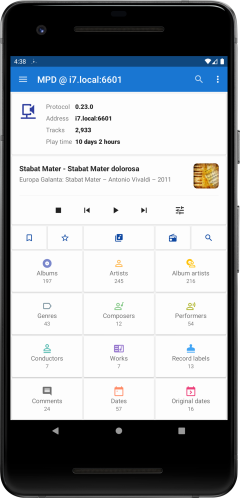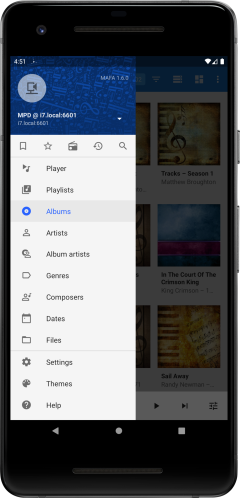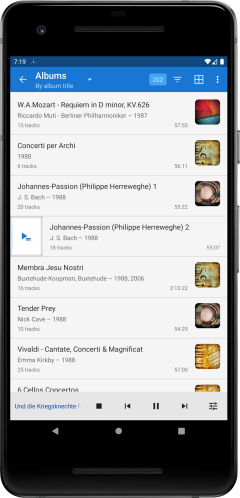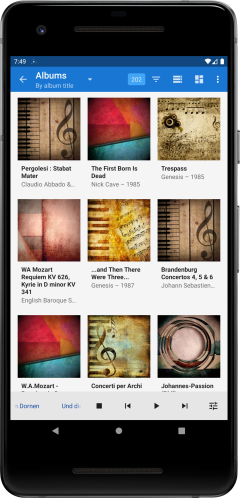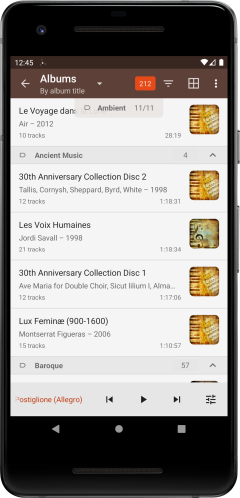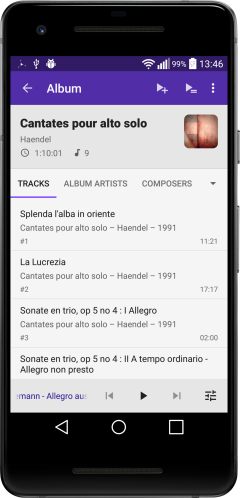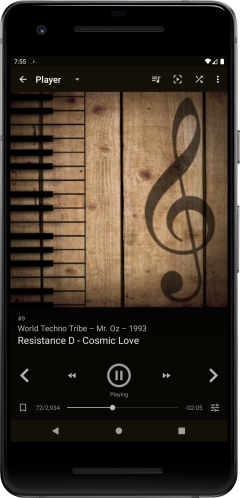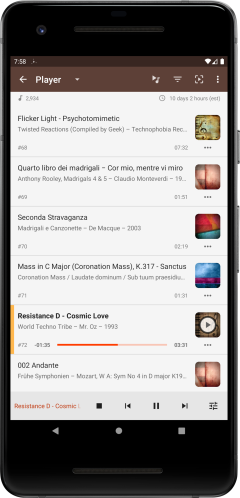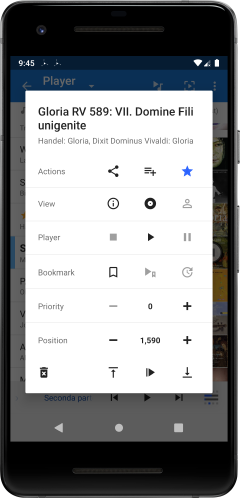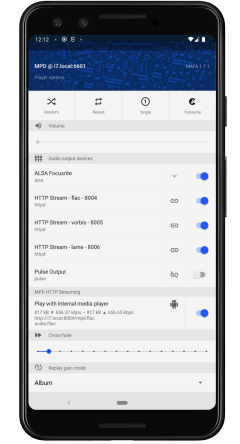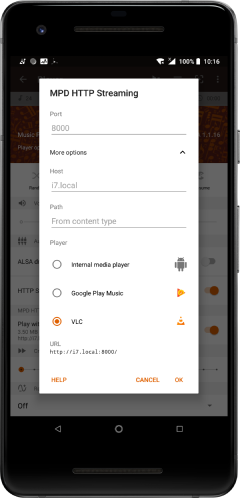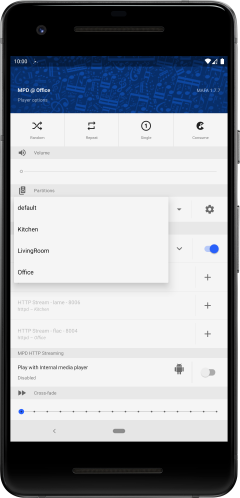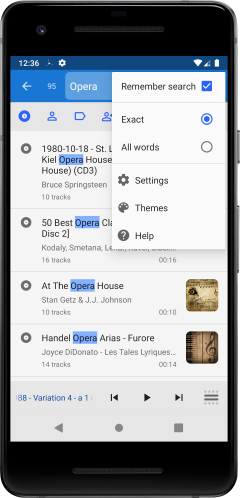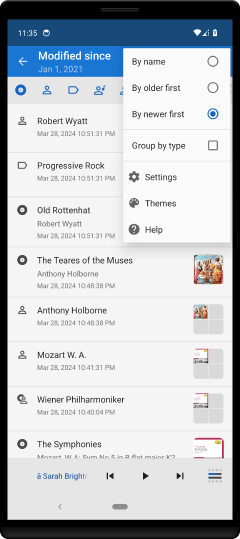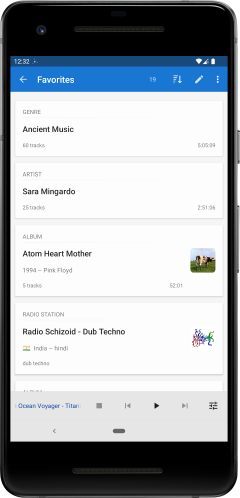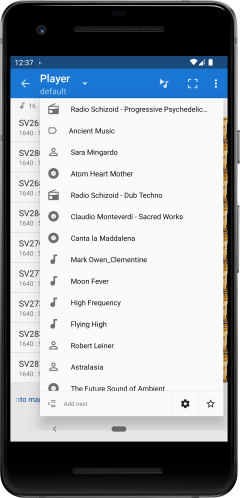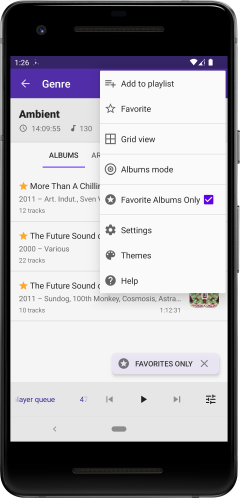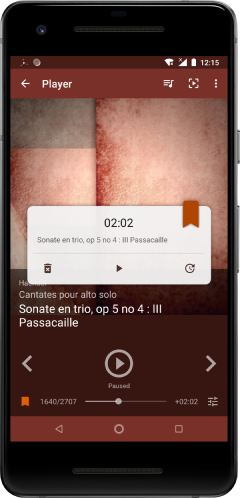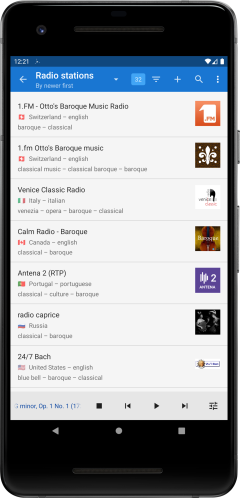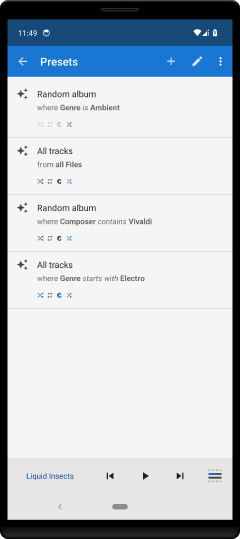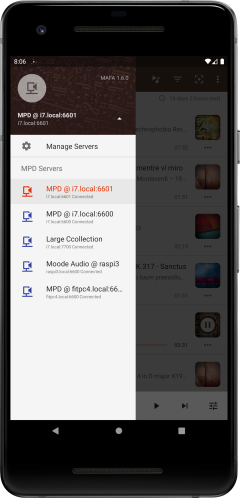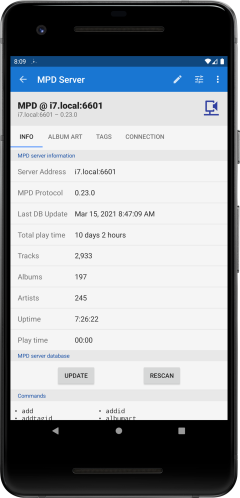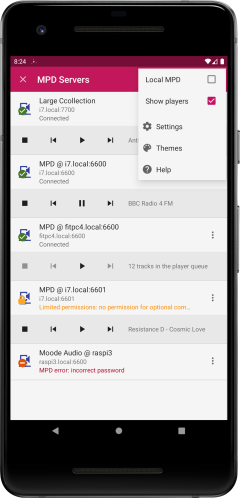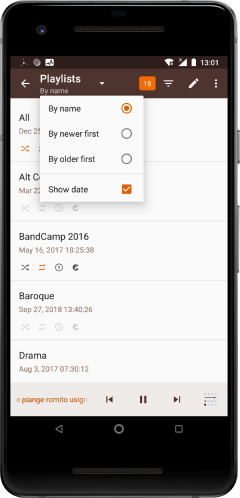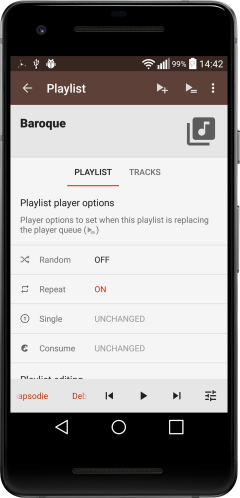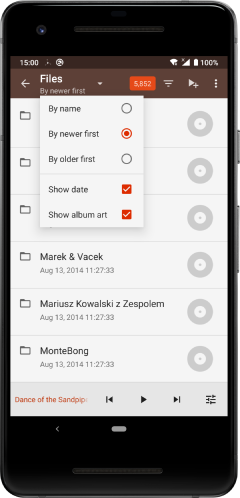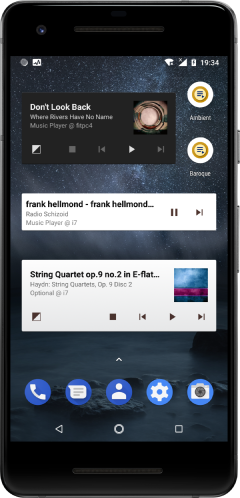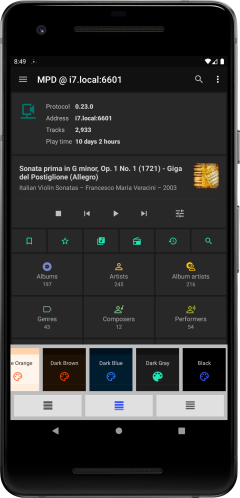Main Screen
- Navigate your music collection starting from albums, artists, genres, composers, performers, or files down to individual tracks.
- You can always return to this screen with the back arrow.
- Long press an item to make it the default start-up view (long press again to reset to the default).
- Customize by selecting items to show/hide, re-order items, and show/hide tag counts.
Navigation Drawer
- Pull the navigation drawer from the left on any screen to navigate to any section
- Tap the server icon to go to the MPD server details
- Tap the server address to select MPD server
Albums list
- Select albums mode: by title or by album artist
- Tap album to go to album details
- Swipe left to add to player queue, swipe right to replace player queue
- Long press for all actions including adding to playlist
- The other lists of artists, genres, composers, performs, and files behave the same
Albums grid
- Select albums mode: by title or by album artist
- Long press for all actions including adding to playlist
- Configurable display size: small, medium, or large
- Configurable title placement: without, below, or over the image

Album groups
Group albums by date, genre, artist, and other tags
Album details
Player
Previous/Next
- Swipe left/right or use the arrows to move to the next/previous track
Seek forward/rewind
- Tap to seek by the step defined in
Settings → Behavior
→ Fast forward/rewind step
The default step is 10th of the duration. - Hold to keep stepping
- Double tap to rewind all the way or go forward to the end
Information
- Tap the duration to toggle between elapsed and remaining time
- Optionally show audio format of the playing track ( Settings → Appearance → Show current track audio format)
- Optionally show the date of the playing track ( Settings → Appearance → Show date in album and track lists)
Player queue
- Tap a track to toggle play/pause (configurable in the settings)
- Tap the track image to open the track control dialog
- Swipe right to toggle play/pause
- Swipe left to remove from the player queue
- Long press to drag a track to re-order position in the queue
- Select compact or full view
Track control dialog
Control the selected track:
- Share current track info
- Add to playlist
- Toggle favorite
- Open details of track, album, or artist
- Track play, pause, or stop
- Bookmark toggle, resume, or update
- Set the track's priority up or down (play order in Random mode)
- Move the track's position in the queue up or down
- Move the track's position in the queue to top or bottom
- Move the track's position in the queue to the next in play order
- Remove the track from the queue
Player options
Control the player options:
- Repeat
- Random
- Single / single one-shot
- Consume
- Volume
- Partitions
- Outputs
- HTTP streaming
- Cross fade
- Replay gain mode
HTTP Streaming
- Configure MPD http streaming to listen to music on the device
- Select internal or external player
Partitions
Partitions in MPD are separate players each with its own playback queue and outputs.
- Select the current partition from the partitions popup.
- Open the partitions management from the settings icon.
- Associate an output with the current partition by tapping the
+icon.
Search
Recent changes
Favorites
Bookmarks
- Set bookmark on track
- Resume play at bookmark time
Radio Stations
An online stream URL can have some metadata added to it such as image, name, country, etc. When that URL is found in the player queue the metadata will be attached to the playing item.
Metadata can be added manually or optionally looked up in the radio-browser community database ( Settings → Radio Stations → Enable radio browser).
Radio stations information is provided courtesy of the radio-browser-info project through its HTTP API.
Presets
Server selection
Select MPD server
Open the servers management screen to add remove or edit servers
MPD Server Details
- MPD server statistics
- Album art cache statistics, Clear or refresh the album art cache
- Manage tags visibility
- Connection settings
Servers management
- Add, remove, or edit MPD servers
- Tap MPD server to select it
- Optionally show player controls
Playlists
- Manage playlists
- Each playlist can have player options attached to it
- Sort by name or date
- Optionally show last modification date
Playlist player options
Files
Widgets
- Add widgets and playlist shortcuts to your home screen for any number of different MPD servers
- A minimal single row player widget
- A two row player widget with album cover art
- To switch between dark and light theme: click the bottom left icon in the player widget or the left edge of the mini player widget
Themes
Select between 12 color themes and 3 list densities.
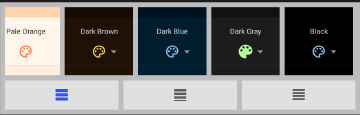
Theme selection
Settings